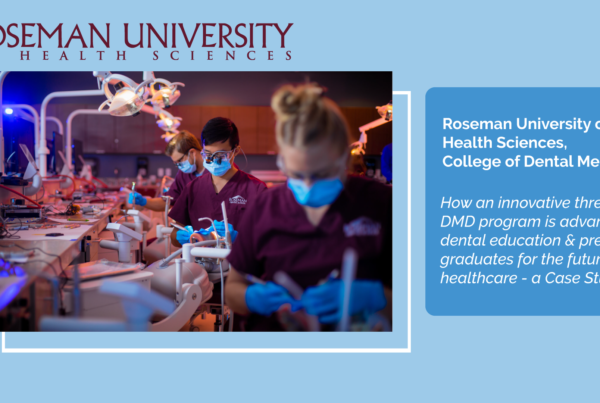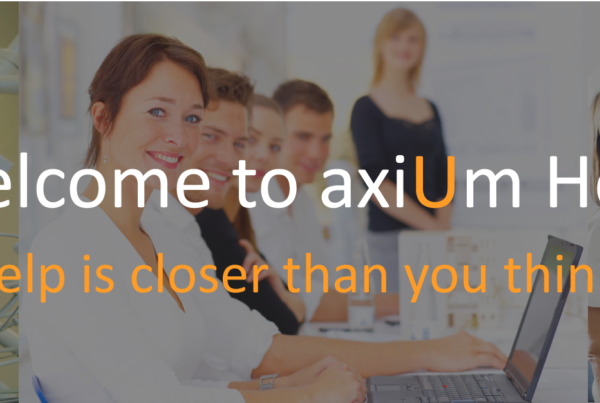Thank you to everyone who participated in our first edition of axiUm Insights. We gathered data from 20 client databases with a focus on how efficiently treatment is being entered, approved and billed out.
What did we learn about all participants?
- 25% of appointments don’t have treatment entered for the same day by either appointment provider
- 85% of treatment is approved on the same day it was entered
- The remaining 15% of treatment takes an average of 9 days to be approved
- Claims take an average of 8 days to be sent
What did we learn about the top performing participants?
- Clients using the Missing Charges report on a monthly basis saw 6% higher same-day treatment entry than those who don’t.
- Clients using the Missing/Unapproved Work status bar indicator saw 8% higher same-day treatment entry than those who don’t.
- Claims are submitted 25% faster when using the Missing/Unapproved Work status bar indicator.
An unintended outcome of our first axiUm Insights is that we identified areas of concern for 30% of participants and will be following up with them directly to correct configuration and make suggestions.
This summer, our next axiUm Insights session will focus on finding out how long it takes to collect patient and insurance payments and offer ideas for speeding up that process. We seek to learn how billing tools such as electronic claims, NEA Fast Attach and eligibility checks affect collections. Click here to register.
Continue reading for ideas to implement tools and workflows that can help you to make improvements.
axiUm Insights #1: Getting claims created efficiently
Timely creation and submission of claims is critical to financial success. This insight looks at metrics around approval of treatments, submission of claims as well as provides information about how to utilize features in axiUm that can improve this process.
The 4 main areas are:
- Make sure charges are entered for every patient visit
- Make sure treatment gets approved
- Claims submission workflows
- Make sure claims have required attachments
Make sure charges are entered for every patient visit
Treatment charges can’t be billed to insurance until they are entered and approved in axiUm. Making sure this is done in a timely manner is a common challenge. Below are a few strategies to help with this.
For the provider:
- Use the Missing Work Status Bar Indicator to give providers a visual prompt if they have past appointments for patients with no treatment entered for the same day. There is a Status Bar Indicator function available on axiUm versions 7.05+. Directions to load this SBI into Maintenance can be found on page 5 of this article.
For a group leader or staff:
- Use the Appointment Missing Work appointment indicator to monitor a clinic or appointment book within the Scheduler module. As appointments get checked in, an indicator will let you see at a glance if a treatment or note is missing or unapproved. Directions on loading this SBI into Maintenance can be found on page 14 of this article.
- Use the Missing Charges report (Info Manager)
This standard Info Manager report is found in the Practice tab. It is most typically run based on Appointments in selected clinics. It will list appointments with no In Process or Completed treatment done on the same day. The treatment does not have to be billable – even a no charge treatment will suffice. Often a no-charge office code type procedure is entered to record visits where no actual treatment was started or completed.
This report can be customized to meet your specific needs, such as suppressing certain appointment codes, adding display data, adding summaries, etc.
Make sure treatment gets approved
Getting timely approvals for treatment is a common challenge for many clinics. This article includes several standard axiUm features that can be used to identify and facilitate approvals as well as other methods using custom functions or procedures that you may wish to explore.
Claims submission workflows
Processes for submitting claims vary slightly, but generally claims are submitted to the EDI module or Print Held list in 2 ways. Claims can also be manually submitted from Transactions.
- Auto-batch claim upon Patient Approvals (Practice Option)
- Auto-claims utility (Maintenance – System – Processes)
Most clients implement a strategy to submit EDI and paper claims a few days after claim creation to allow time for providers to make changes or staff to review. There are several options to filter the claims list to further control how claims are grouped and submitted, such as practice, billing id, insurance company, claim format and date.
Another option in the Auto-claims process is “Include resubmission of unremitted claims over xx days old”. This will resubmit any claim that doesn’t have any payment or adjustment allocated to it.
Make sure claims have required attachments
Insurance payors often require supporting documentation with claims, such as x-rays, perio charts or lab reports. It is important that claims staff know the individual payor requirements and have a method of review that ensure that documentation is mailed with the claim.
Many clients use NEA Fast Attach to provide attachments to insurance payors electronically. This can be done in 2 ways:
- Run NEA Fast Attach independently of axiUm
When staff know that a claim requires an attachment, they enter patient and claim information in NEA Fast Attach, upload document(s) and manually enter a confirmation number on the axiUm claim prior to submission.
- Utilize axiUm’s Fast Attach integration (optional module)
NEA Fast Attach is an optional module that automates the process of appending attachments to claims. It reduces effort, increases accuracy and prevents claims from being sent without required attachments by automating these steps:
- Attachment requirements are downloaded from NEA so staff don’t need to keep track of requirements.
- Claims requiring attachments are marked in error in the EDI module until uploads are complete, preventing the claim from being sent out with missing documentation.
- Patient and claim information is sent to NEA Fast Attach, eliminating data entry.
- Confirmation numbers are updated in axiUm with an easy step in the EDI module.
To learn more about the workflow, see this video clip and User Guide.
- Fast Attach – User Guide – 6.03: https://exan.force.com/axium/s/article/000001077
- Fast Attach – Video https://exan.force.com/axium/s/article/Video-axiUm-claim-integration-to-NEA-FastAttach